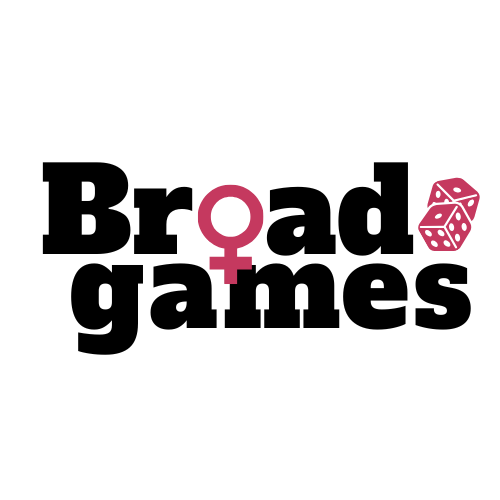How to Access & Personalize Your Digital Template
You do not need to be a tech wizard to make this magic happen. You are more than capable of crushing this.
We’ll walk you through exactly how to download your files, open your Canva template, and customize everything to fit your vibe. Step-by-step. No stress. No graphic design degree required.
Get in mama we’re customizing games.
-
Step 1: Download Your Files from Etsy
Log in to Etsy.com on a web browser (downloads are not available through the Etsy app).
Click your profile icon (top right) and go to “Purchases and Reviews.”
Find your order from Broad Games.
Click the “Download Files” button next to the order.
Save the files to your device — you'll receive a PDF with instructions and a link to your Canva template.
📌 Note: If you checked out as a guest, you’ll get a download link in your email. Be sure to check spam or promotions folders!
-
Step 2: Open the Template in Canva
Open the PDF file you downloaded.
Click the Canva template link inside the PDF.
You'll be prompted to log in or sign up for a free Canva account.
Click the “Use template” button — this will create your own editable copy of the design.
-
Step 3: Edit & Personalize in Canva
Click on any text box to update names, dates, or anything else!
You can also change:
Fonts & colors
Backgrounds
Graphics (in most templates)
If you see a photo placeholder, click it and hit “Replace image” in the sidebar to upload your own.
🛠️ Canva autosaves your work — no need to panic if you step away.
-
Step 4: Download or Share
When you're ready, click “Share” > “Download.”
Choose PDF for printing or JPG/PNG for digital sharing.
You’re good to go!